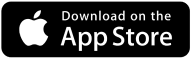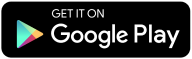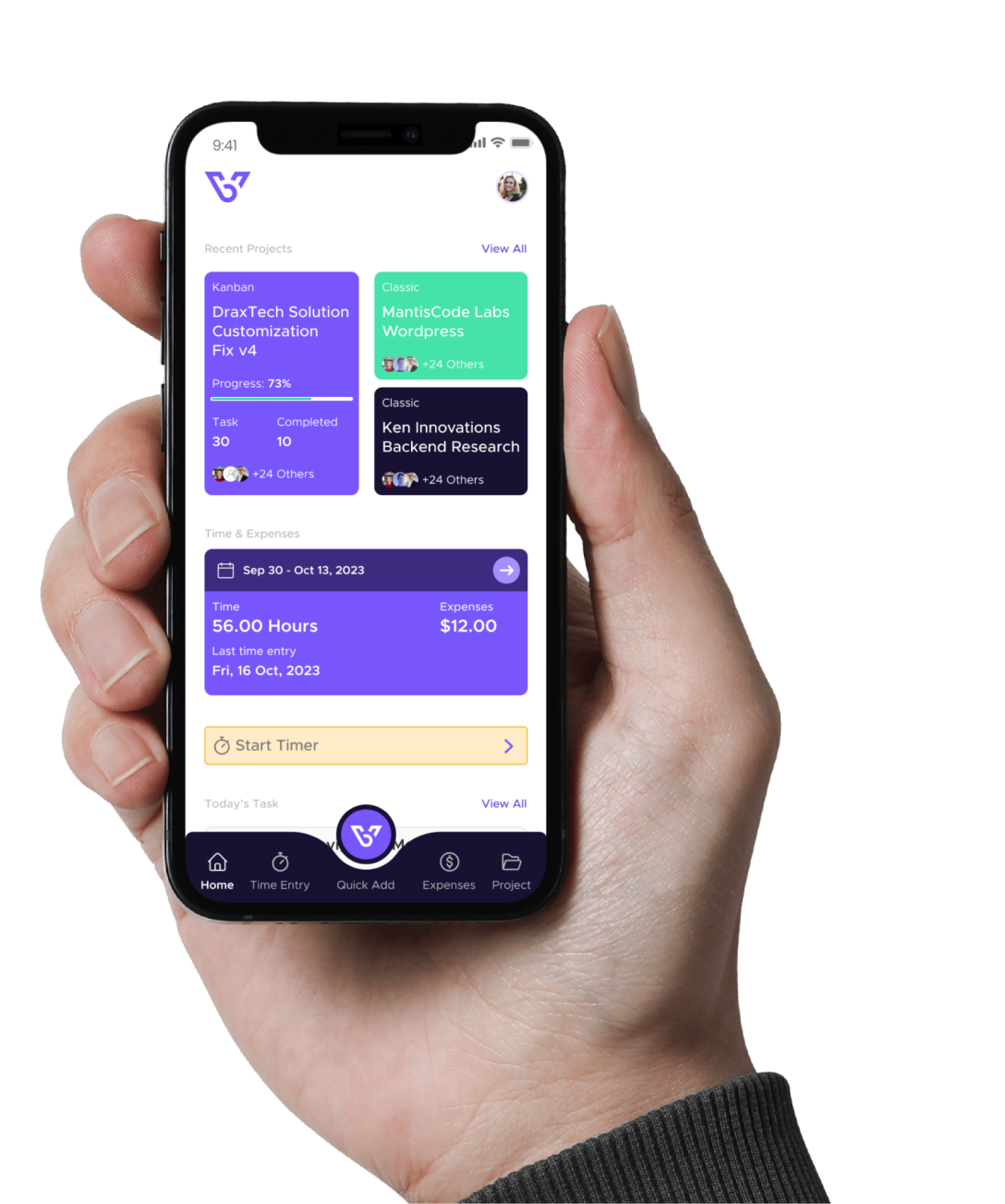Expense Entry
This article will help you navigate through the features and functionalities of Expense Entry in BizVue.
Getting Started with BizVue
1. Log In:
Once you log in, you will be directed to the BizVue home page. The home page displays a dashboard that gives you an overview of the app’s core features. The navigation menu is located on the left side of the screen.
2. Access Expense Entry:
- Click on Time & Expense Entry in the left navigation bar.
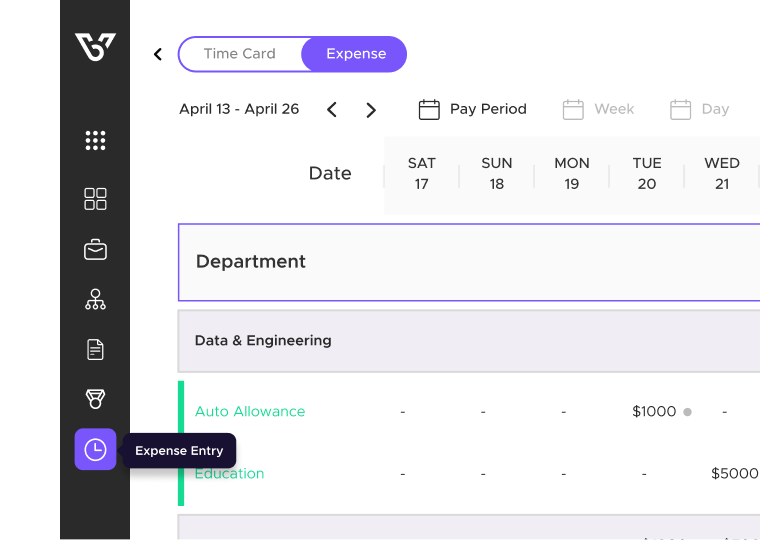
- On the Time & Expense Entry page, click on Expense at the top left, and then + Add Expense on the right side of the page.
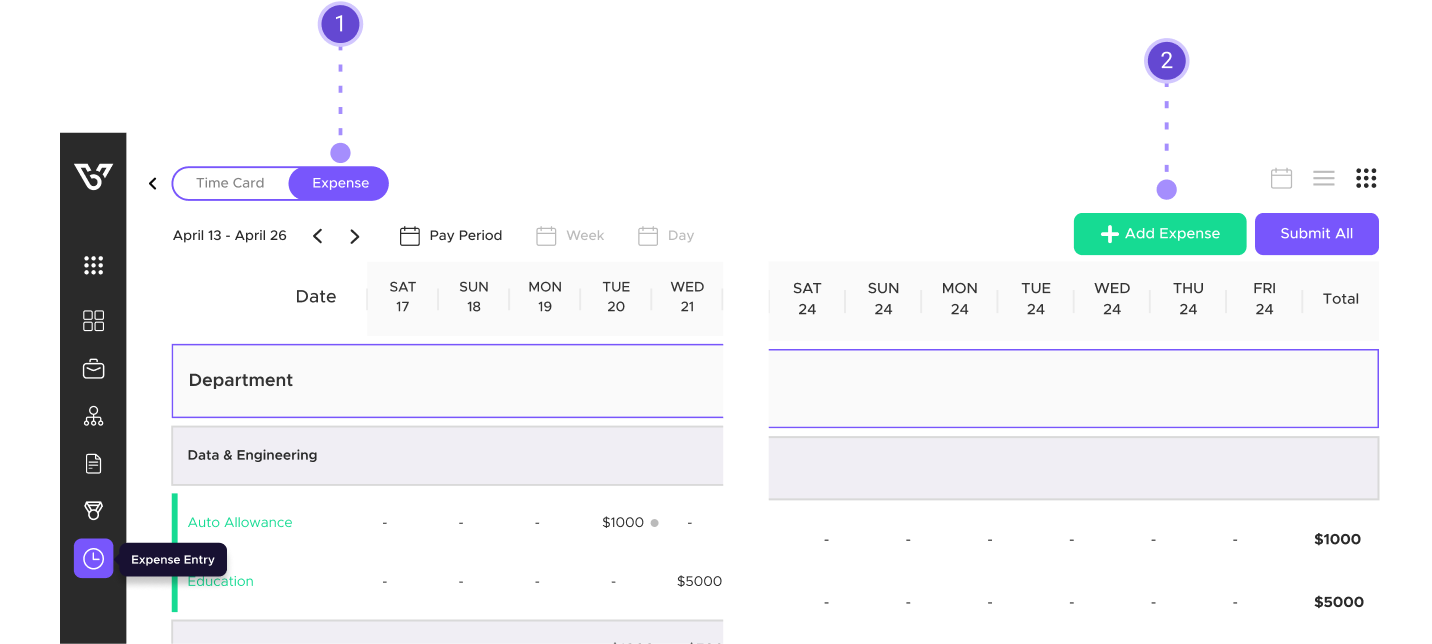
Steps to Add an Expense Entry in BizVue
1. Select Account or Department
- Are you entering an internal company expense or expensing a client?
- Adding Department time is how you add internal expenses for payroll.
- Adding Account time is how you add client expenses for billing.
2. Select Date of Expense
- Choose the date when the expense occurred.
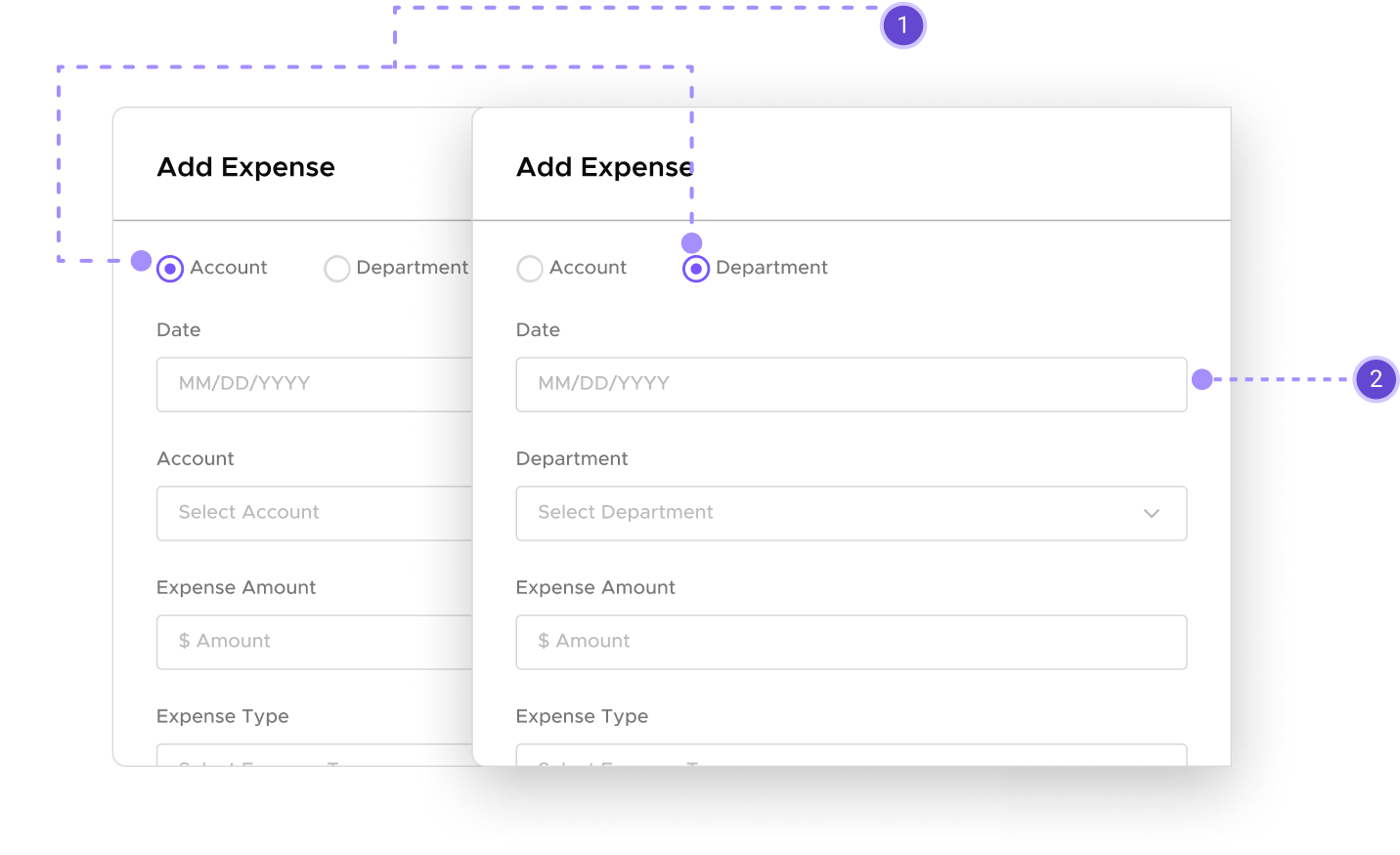
3. Add Expense Amount
- Enter the correct expense amount.
4. Select Expense Type
- From the drop-down menu, select the expense type. Most expense types require a receipt, but there are some cases where a receipt may not be required.
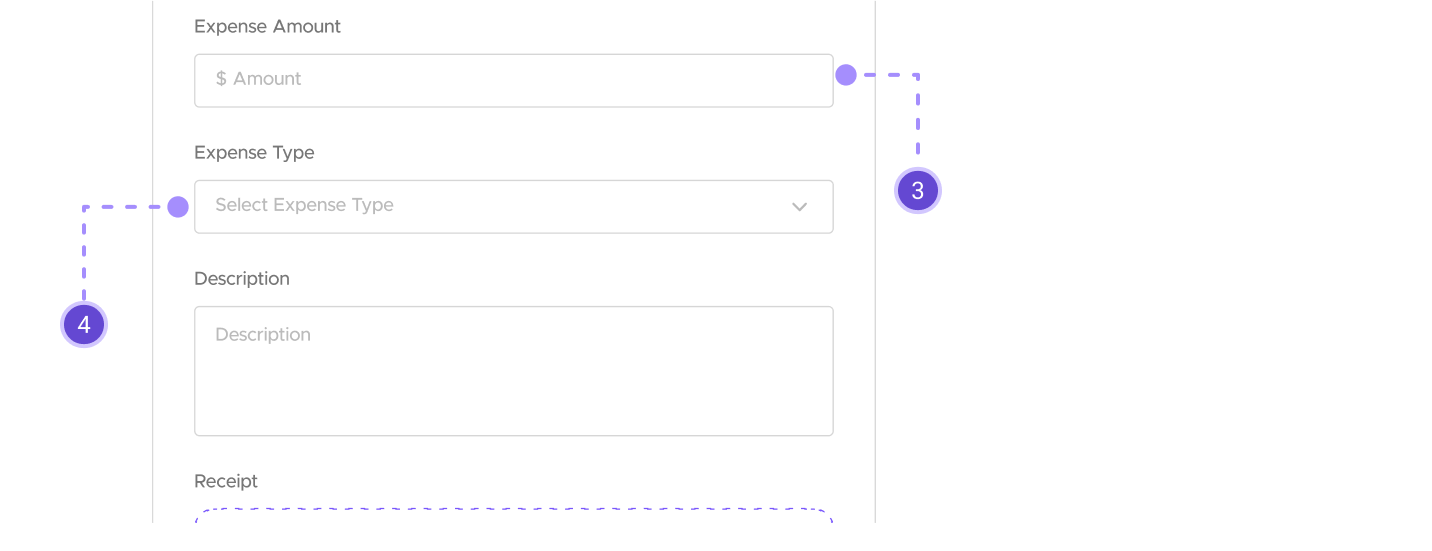
5. Add an Expense Description
- Add a short, detailed description of the expense.
- This description (and the amount) will need to be approved by your supervisor or whoever approves your expenses.
6. Attach a Receipt (if required)
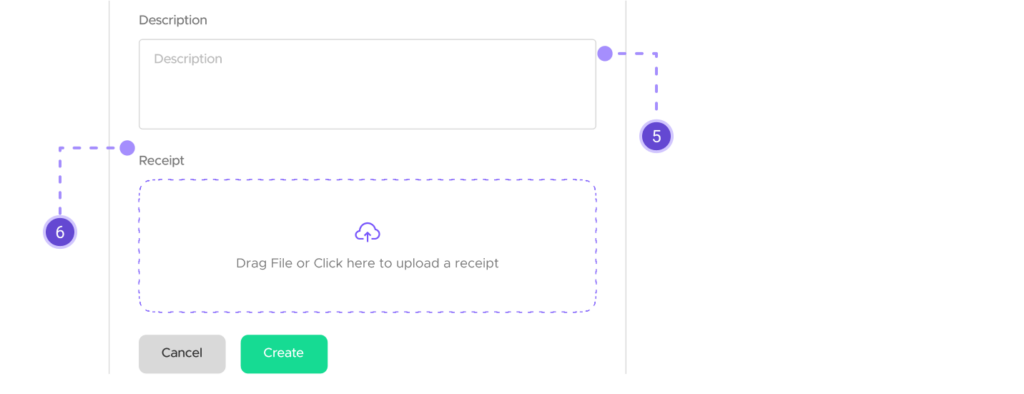
- When you’re finished adding a receipt, click on Add Expense. If Add Expense is grayed out, it’s likely you’re missing a field.
- We’ve finished adding an expense entry in BizVue. To make any changes to an expense entry, you must click on the entry itself on the Time & Expense Page to view the Expense Entry Slide-out. On the slide-out, you can make any edits by clicking on the edit pencil.
Frequently Asked Questions (FAQs)
Our FAQ section provides quick answers and support for managing expense entries in BizVue. Whether you’re editing an entry, understanding the difference between account and department entries, or navigating the approval process, you’ll find helpful information here. For further assistance, please contact our support team at support@support.bizvue.io.
Can I edit an Expense Entry and change its date?
How do I edit or delete a Expense Entry after it’s been created?
What is the difference between Account and Department?
I have questions about Expense Entry in BizVue, who do I reach out to if I have any questions?

This guide aims to provide a comprehensive understanding of expense entry in BizVue. Follow these steps to efficiently organize expense entries.