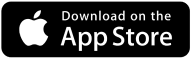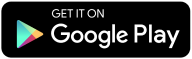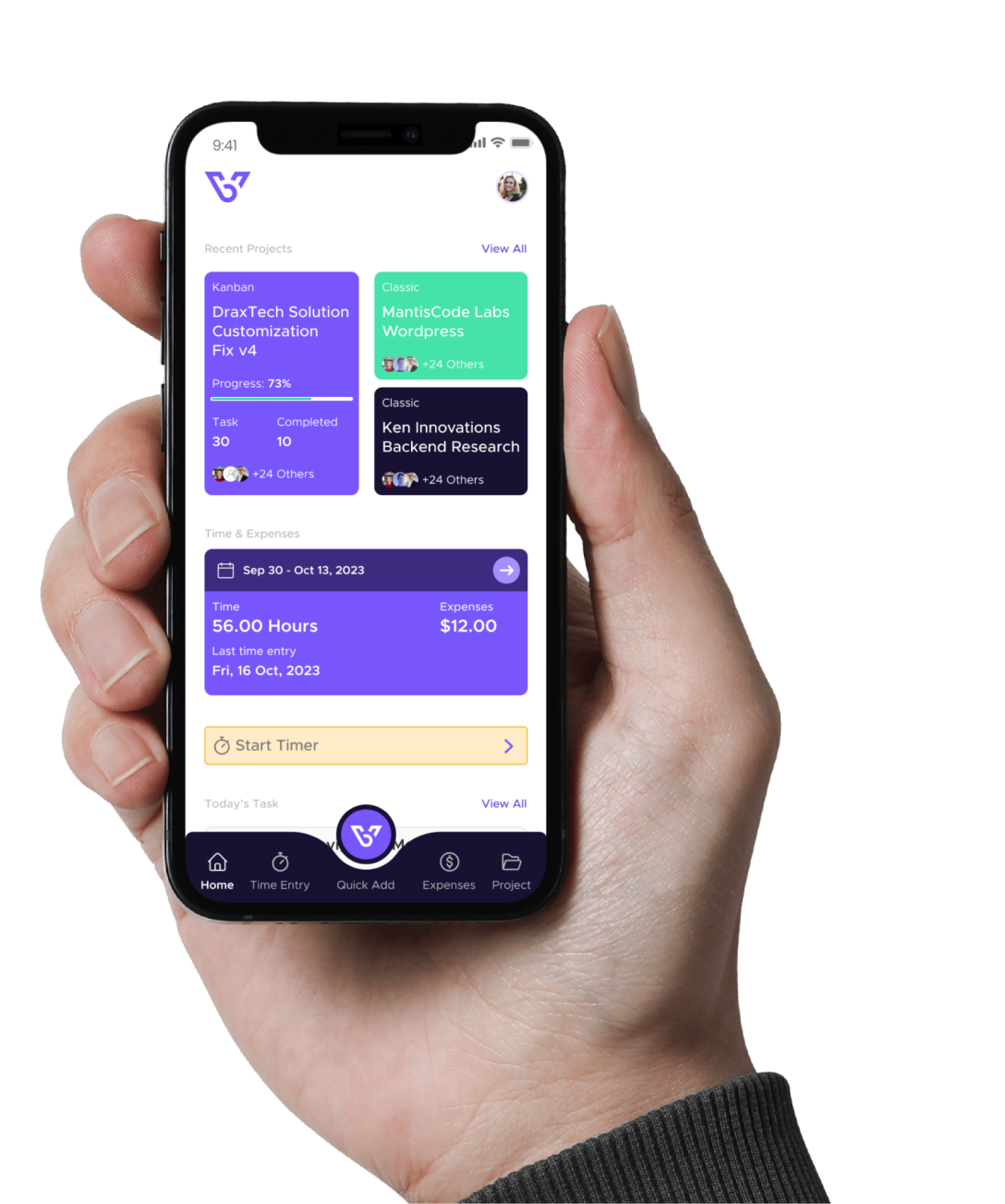Time Entry
This article will help you navigate through the features and functionalities of Time Entry in BizVue.
Getting Started with BizVue
1. Log In:
Once you log in, you will be directed to the BizVue home page. The home page displays a dashboard that gives you an overview of the app’s core features. The navigation menu is located on the left side of the screen.
2. Access Expense Entry:
- Click on Time & Expense Entry in the left navigation bar.
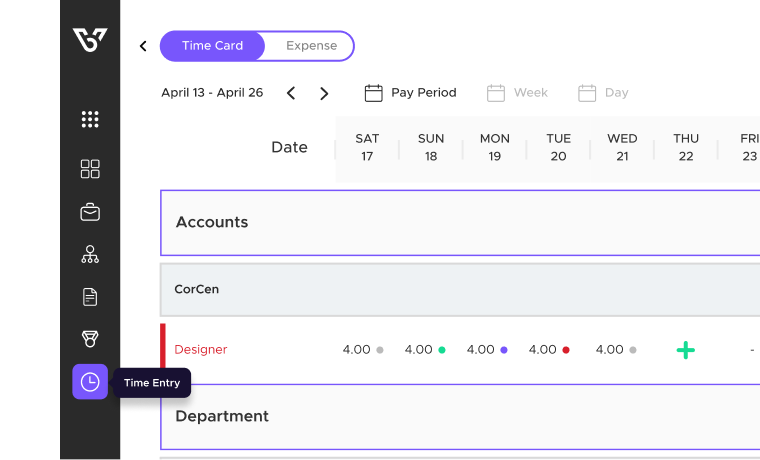
- On the Time & Expense Entry page, click on Time at the top left, and then + Add Time on the right side of the page.
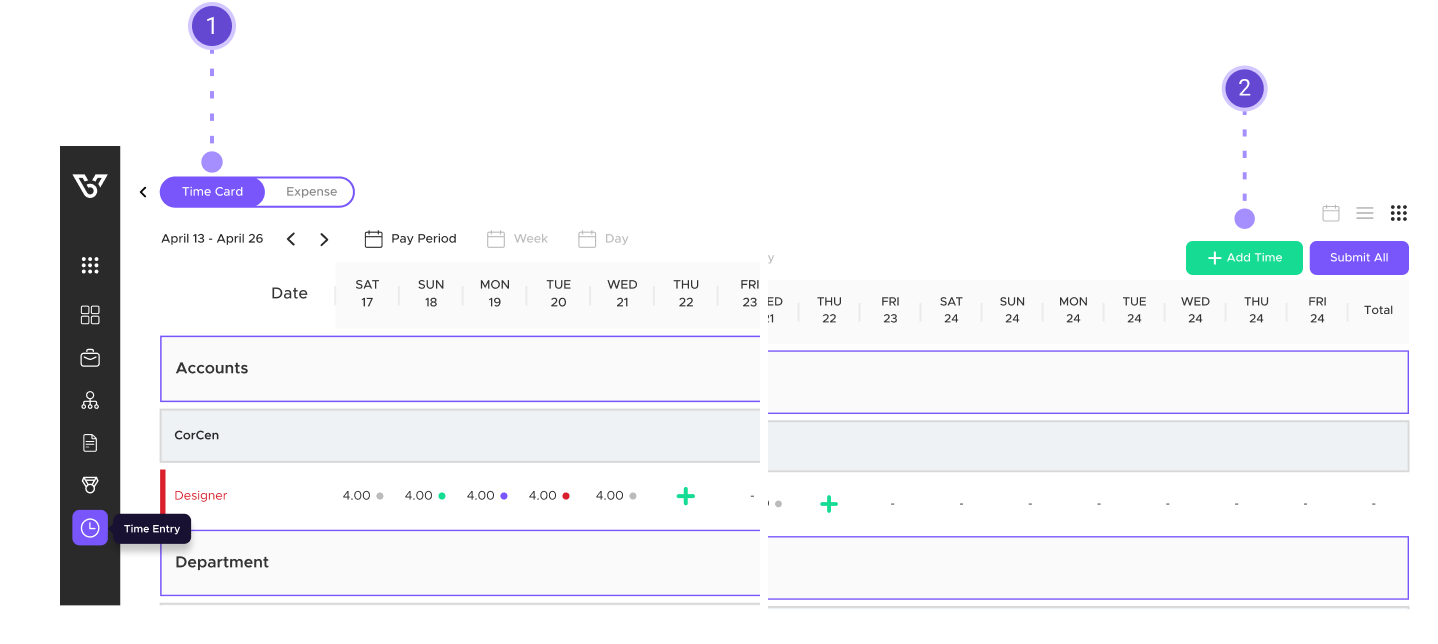
Steps to Add an Time Entry in BizVue
1. Select Account or Department
- Are you entering Internal Company time or Billing a Client?
- Adding Department time is for internal payroll.
- Adding Account time is for client billing.
2. Add Project/Task
- Account Time and Department Time Entries require a project for time entry.
- Select the appropriate project from the drop-down for your time entry.
- Optionally, select a task to add more details to the entry.
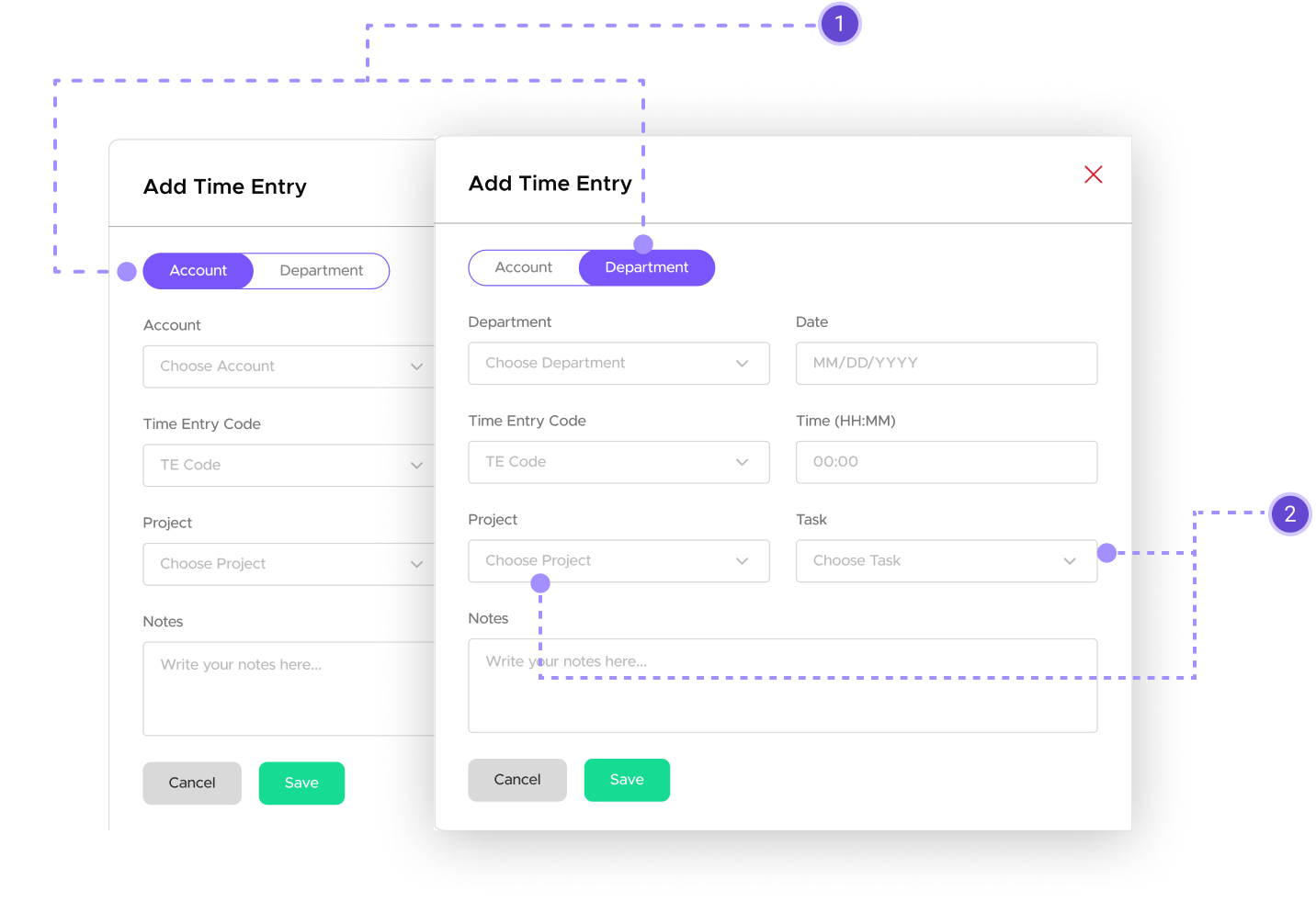
3. Select TE Code
- Click on the drop-down menu to select a TE Code.
4. Add Time Worked
- Enter the time from left to right. For example, if you want to enter 4 hours and 40 minutes, you would enter 0440.
- Click Add Time and we’re finished!
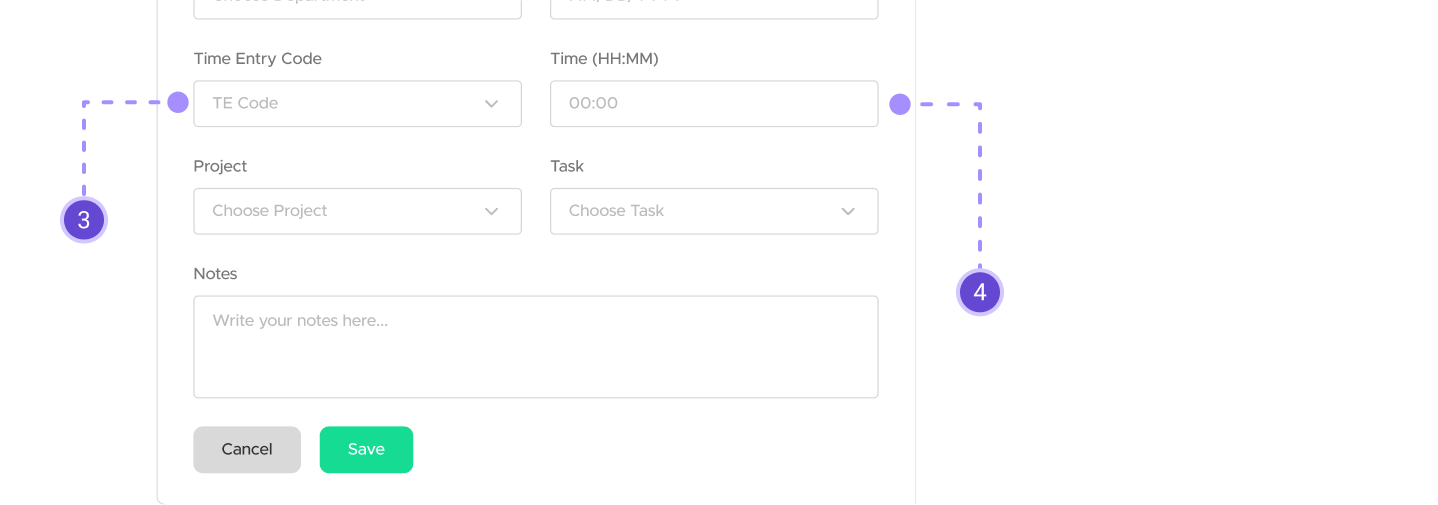
Time Entry Complete!
You can click on the green plus next to your entries to start a new entry on that date. This quick add feature also auto-fills the Account/Dept, Date, and TE code from the same row.
We’ve finished adding a time entry in BizVue. To make any changes to a time entry, you must click on the entry itself on the Time & Expense Page to view the Time Entry Slideout. On the slide-out, you can make any edits by clicking on the edit pencil.
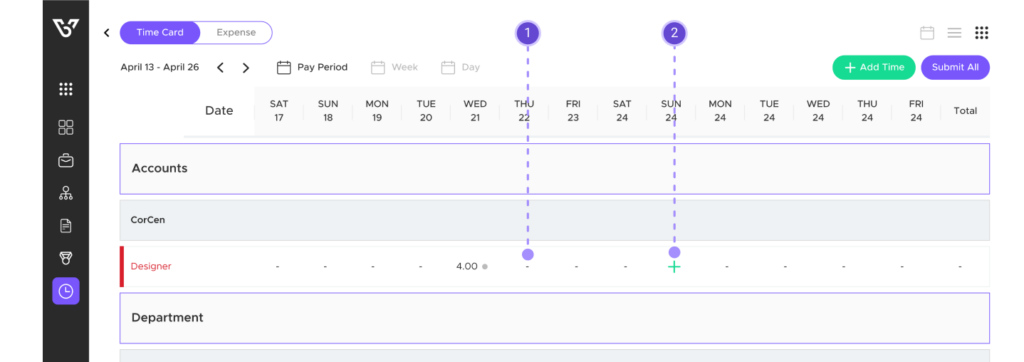
Frequently Asked Questions (FAQs)
Our FAQ section provides quick answers and support for managing time entries in BizVue. Whether you’re editing an entry, understanding the difference between account and department entries, or navigating the approval process, you’ll find helpful information here. For further assistance, please contact our support team at support@support.bizvue.io.
Can I edit a Time Entry and change its date?
How do I delete a Time Entry after it’s been created?
What is the difference between Account and Department?
What is the difference between Account and Department?
I have questions about Time Entry in BizVue, who do I reach out to if I have any questions?

This guide aims to provide a comprehensive understanding of time entry in BizVue. Follow these steps to efficiently organize expense entries.